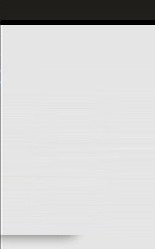|
 |
|
Publishing
with Frontpage '98 without
Server Extensions
If you
are using FrontPage 1.1, you
can obtain the Microsoft Web
Publishing Wizard to automate
the FTP process. It will warn
you if your Web contains
files that will not work on a
server that does not have the
FrontPage Server Extensions.
And, it will copy only the
files that do work to the
destination server.
FrontPage 97
If you
have not installed the Web
Publishing Wizard, install it
using the following steps:
- Insert the
FrontPage 97 compact disc
in the CD-ROM drive. The
Microsoft FrontPage 97
With Bonus Pack windows
appears.
- When the
Microsoft FrontPage 97
with Bonus Pack window
appears, click Web
Publishing Wizard.
- Follow the
instructions on your
screen.
After
you have installed the Web
Publishing Wizard, follow
these steps:
- Open a Web
in FrontPage Explorer.
- On the File
menu, click Publish
FrontPage Web.
- In the
"Destination Web
Server or File
Location" box, type
the URL address of the
Web server to which you
want to publish your
content. For example,
type the
following:http://example.microsoft.com/mywebClick
OK.
- When the
Web Publishing Wizard
appears, do the
following:
- Click Next
twice.
- Click New.
- Click Next
two more times.
- Select the
appropriate Internet
connection and then click
Next.
- In the User
Name box, type your FTP
user name. In the
Password box, type your
FTP password. Click Next
twice.
- When you
are prompted to select a
protocol, click FTP and
then click Next.
- In the User
Name box, type your FTP
user name. In the
Password box, type your
FTP password. Click Next.
- Type your
FTP Server Name and click
Next.
- Type the
folder on the FTP server
that you want to use for
your Web content.
- Click Next
twice, and then click
Finish.
christian web
hosting resellers
christian
web hosting
[top]
christian
web hostingchristian web
hosting resellers christian
web hosting resellers
Easy
Website editors point and
click wesite builders
|
 |